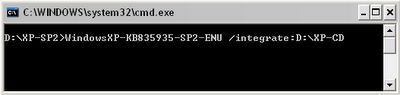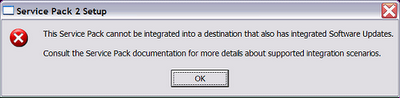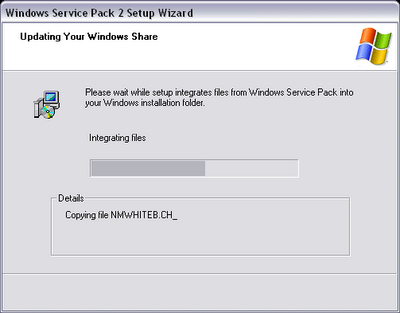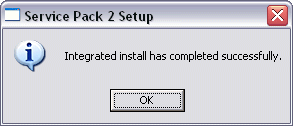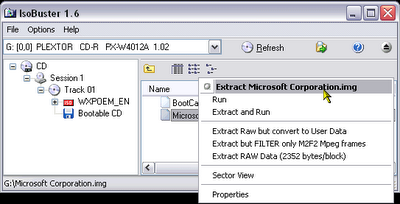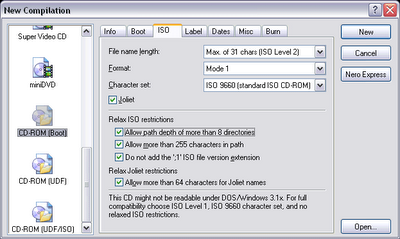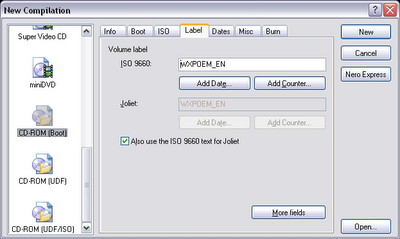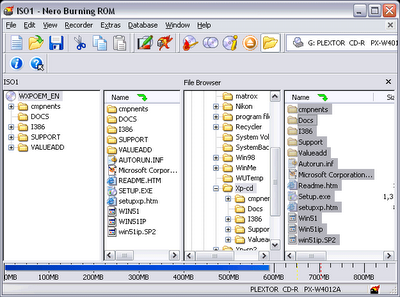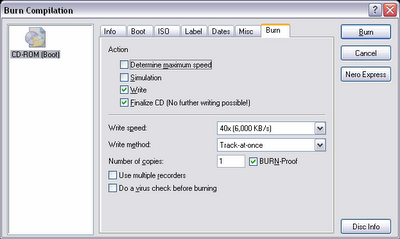DAEMON Tools is a proprietary disk image emulator for Microsoft Windows that mounts images of DVD and CD media on virtual drives. The program is able to defeat most copy protection schemes such as SafeDisc and SecuROM.
DAEMON Tools was originally a furtherance in the development of another program, Generic Safedisc emulator, and incorporated all of its features. It is currently being developed and distributed by DAEMON's Home and is free for non-commercial purposes.
Adware included
The latest version of DAEMON Tools (4.06) is bundled with SaveNow, a product of WhenU. The installation is optional, however, and can be deselected during the install process. Uninstallation is easily done through the add/remove programs option in the Windows Control Panel.
Uses
Like other disk image emulators, using DAEMON Tools means a user does not have to swap discs to run different programs, which also reduces scratching of the disc. It is useful for those who purchased software, but either lost or damaged the disc, to still be able to use that program. On a more quotidian level, DAEMON Tools enables business travellers to run games and other programs on their laptop computers without requiring them to bring an entire library of CD/DVD media around with them, which is safer and more convenient.
It can also be used to access software distributed as a disk image (drivers, support files, archives, etc) without the need to burn a physical CD/DVD. This is somewhat similar to how .dmg files are used in Mac OS X.
Several disk images can be loaded at once, which can be useful for installing or using software that ships on multiple discs and requires shuffling between them during use.
It is also useful for networking applications, where a program requires a CD to be operated, and it is impossible to distribute the requisite CDs to all users.
Potential for copyright infringement
Though they have many legitimate uses, a potential use of emulation tools such as this one is to copy closed-source copyrighted material (copyright infringement). To curb the act of copyright infringement, which is illegal in many countries, the authors of emulation tools usually state that they do not endorse copyright infringement and that their tools should not be used for that purpose. Authors are quick to put up such statements because of the current attack by content creators on 'unauthorized' free flow in the copyright social conflict, as well as the in the case MGM Studios, Inc. v. Grokster, Ltd. held by the United States Supreme Court that authors could be held liable if they endorse or encourage infringement. However, Daemon Tools is produced in a country where there are no such laws to force Daemon Tools to stop.
Supported filetypes
b5t (Blindwrite 5)
b6t (Blindwrite 6)
bwt (Blindwrite, older versions)
ccd (CloneCD) cdi (Discjuggler)
cue/bin
img (not on supported filetype list but may be used through "All files (*.*)")
iso
mds/mdf (Media Descriptor File) (Commonly used by Alcohol 120%)
nrg (Nero Burning ROM)
pdi (Instant CD/DVD)
dmg (PowerISO)
Blacklisting
Some software publishers, particularly game publishers, go to great lengths to try to disable or frustrate DAEMON Tools. For example, some games will check to see if the driver for DAEMON Tools is loaded, and if so will take some action, such as refusing to run, or uninstalling the toolset (even if you legally bought the game). Typically, as such copy protections are deployed, new versions of DAEMON Tools are released. For example, the most recent revision randomizes the name of the virtual driver installed by the software.
Products
Currently DAEMON Tools Team is working on DaemonTools Professional. This version of the product is not Freeware, it is Shareware.